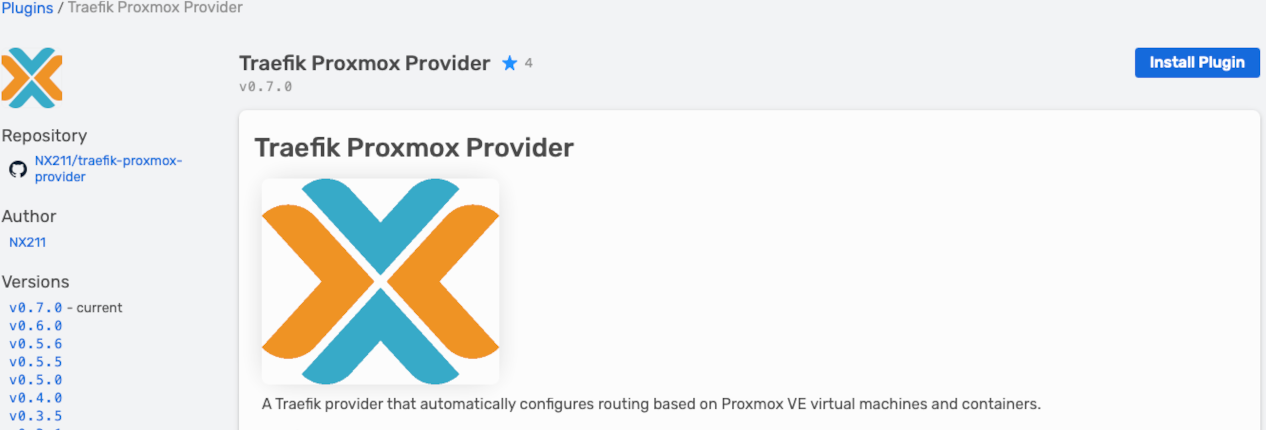
Streamlining Homelab Routing with Traefik Proxmox Provider
If you're running a Proxmox-based homelab, you've likely encountered the challenge of efficiently managing routing to your various services. The Traefik Proxmox Provider solves this problem elegantly by automatically discovering your Proxmox VMs and containers, then configuring Traefik routing based on metadata you define.
What is Traefik Proxmox Provider?
The Traefik Proxmox Provider is a plugin for Traefik that automatically configures routing based on your Proxmox virtual machines and containers. Instead of manually updating Traefik configurations when you create, update, or remove services in your Proxmox environment, this provider dynamically handles routing through simple metadata tags.
Key features include:
- Automatic discovery of Proxmox VMs and containers
- Configuration of routing based on VM/container notes
- Support for both HTTP and HTTPS endpoints
- Configurable polling interval
- Full support for Traefik's routing, middleware, and TLS options
Why Use It in Your Homelab?
In a homelab environment, you're likely running multiple services across VMs and containers. Manually updating reverse proxy configurations each time you modify your environment is tedious and error-prone. With this provider:
- You get zero-touch provisioning - newly created services are automatically discovered
- Your routing configuration lives with the service itself (in Proxmox notes)
- You maintain a single source of truth for service configuration
- You can easily move services between hosts without reconfiguring your routing
Setting Up Traefik Proxmox Provider in Your Homelab
Prerequisites
- Proxmox VE installation
- Traefik v2.x running in your homelab
- Basic understanding of Traefik concepts (routers, services, middleware)
Step 1: Set Up Proxmox API Token
The provider needs an API token with the right permissions to read your VM and container information:
# Create a role with minimum required permissions
pveum role add traefik-provider -privs "VM.Audit,VM.Monitor,Sys.Audit,Datastore.Audit"
# Create an API token for your user (use your username)
pveum user token add root@pam traefik_homelab
# Assign the role to the token
pveum acl modify / -token 'root@pam!traefik_homelab' -role traefik-provider
Important: Save the API token value displayed after creation, as it won't be shown again.
Step 2: Add the Plugin to Traefik
Edit your Traefik static configuration file (typically traefik.yaml or traefik.toml) to include the plugin:
experimental:
plugins:
traefik-proxmox-provider:
moduleName: github.com/NX211/traefik-proxmox-provider
version: v0.7.0
Step 3: Configure the Provider
Add the provider configuration to your Traefik dynamic configuration:
providers:
plugin:
traefik-proxmox-provider:
pollInterval: "30s"
apiEndpoint: "https://proxmox.homelab.local"
apiTokenId: "root@pam!traefik_homelab"
apiToken: "your-api-token-value"
apiLogging: "info"
apiValidateSSL: "true"
Adjust the apiEndpoint to match your Proxmox server's URL and set the correct token values.
Step 4: Solving the Network Connectivity Challenge
One of the biggest challenges when using the Traefik Proxmox Provider is ensuring network connectivity between your Traefik container and the Proxmox VMs/containers. By default, Docker's network isolation prevents Traefik from reaching your Proxmox services directly.
Here are solutions for different Docker deployment scenarios:
For Docker Standalone
Use the macvlan network driver to give your Traefik container direct access to your physical network:
# Create a macvlan network that shares your host's physical network
docker network create -d macvlan \
--subnet=192.168.1.0/24 \
--gateway=192.168.1.1 \
-o parent=eth0 \
proxmox-access
# Run Traefik with access to both networks
docker run -d \
--name traefik \
--network proxmox-access \
--network-alias traefik \
--ip 192.168.1.50 \
-p 80:80 -p 443:443 \
-v $PWD/traefik.yaml:/etc/traefik/traefik.yaml \
traefik:latest
Adjust the subnet, gateway, and parent interface to match your network configuration. The --ip flag assigns a static IP on your physical network to the Traefik container.
For Docker Compose
Add macvlan network configuration to your docker-compose.yml:
version: '3'
networks:
traefik-network:
driver: bridge
proxmox-network:
driver: macvlan
driver_opts:
parent: eth0
ipam:
config:
- subnet: "192.168.1.0/24"
gateway: "192.168.1.1"
services:
traefik:
image: traefik:latest
container_name: traefik
networks:
- traefik-network
- proxmox-network
ports:
- "80:80"
- "443:443"
volumes:
- ./traefik.yaml:/etc/traefik/traefik.yaml
Adjust network settings to match your environment.
For Docker Swarm
For Docker Swarm, you'll need to create the macvlan network as attachable and then use it in your stack:
# Create the macvlan network
docker network create \
--driver=macvlan \
--subnet=192.168.1.0/24 \
--gateway=192.168.1.1 \
-o parent=eth0 \
--scope=swarm \
--attachable \
proxmox-access
In your stack YAML:
version: '3.8'
networks:
traefik-network:
external: true
proxmox-access:
external: true
services:
traefik:
image: traefik:latest
networks:
- traefik-network
- proxmox-access
ports:
- "80:80"
- "443:443"
volumes:
- ./traefik.yaml:/etc/traefik/traefik.yaml
deploy:
placement:
constraints:
- node.role == manager
Alternative Solution: DNS Configuration
If macvlan networking isn't an option, you can also solve the problem by configuring DNS:
services:
traefik:
image: traefik:latest
dns:
- 192.168.1.1 # Your network DNS server that can resolve Proxmox hostnames
dns_search:
- homelab.local # Your local domain
# ... other configuration ...
Using IP Addresses Instead of Hostnames
As a simpler alternative, you can use IP addresses in your Proxmox VM notes instead of hostnames:
traefik.enable=true
traefik.http.routers.mywebsite.rule=Host(`website.homelab.local`)
traefik.http.services.mywebsite.loadbalancer.server.url=http://192.168.1.100:8080
This approach avoids hostname resolution issues entirely.
Step 5: Label Your VMs and Containers
This is where the magic happens! Edit the "Notes" section of your VMs or containers in the Proxmox web UI:
- Select your VM/container
- Click on the "Notes" field in the Summary tab
- Add Traefik labels, one per line
At minimum, add:
traefik.enable=true
For a basic web service, you might use:
traefik.enable=true
traefik.http.routers.mywebsite.rule=Host(`website.homelab.local`)
traefik.http.services.mywebsite.loadbalancer.server.port=8080
Step 6: Restart Traefik
Restart your Traefik instance to load the new configuration:
sudo systemctl restart traefik
Real-World Examples for Your Homelab
Media Server (Jellyfin)
traefik.enable=true
traefik.http.routers.jellyfin.rule=Host(`media.homelab.local`)
traefik.http.services.jellyfin.loadbalancer.server.port=8096
Home Assistant with HTTPS
traefik.enable=true
traefik.http.routers.homeassistant.rule=Host(`hass.homelab.local`)
traefik.http.routers.homeassistant.entrypoints=websecure
traefik.http.routers.homeassistant.tls=true
traefik.http.services.homeassistant.loadbalancer.server.port=8123
Multiple Services on One VM
traefik.enable=true
traefik.http.routers.dashboard.rule=Host(`dashboard.homelab.local`)
traefik.http.services.dashboard.loadbalancer.server.port=3000
traefik.http.routers.api.rule=Host(`api.homelab.local`)
traefik.http.services.api.loadbalancer.server.port=8080
How It Works Behind the Scenes
The provider polls your Proxmox API at regular intervals (default 30s) and:
- Discovers all running VMs and containers
- Reads the notes field of each VM/container
- Extracts Traefik labels from the notes
- Creates Traefik router and service configurations
- Provides these configurations to Traefik
- Traefik applies the routing rules dynamically
Troubleshooting Tips
If your services aren't getting routed correctly:
- Enable debug logging with
apiLogging: "debug" - Verify your VM/container has
traefik.enable=truein its notes - Check that the VM/container is running
- Verify network connectivity between Traefik and the VM/container:
- Try
pingfrom the Docker host to Proxmox VMs - For macvlan networks, ensure the IP allocation doesn't conflict
- Check if you're getting 502 Bad Gateway errors (indicates network connectivity issues)
- Try
- Check the Traefik logs for any routing errors
- If using hostnames, verify DNS resolution works within the Traefik container
Conclusion
The Traefik Proxmox Provider is a game-changer for homelab enthusiasts using Proxmox. It eliminates the need for manual routing configuration while giving you the full power and flexibility of Traefik's routing capabilities. By storing routing configuration as metadata on your VMs and containers, you maintain a clean, self-documenting system that scales with your homelab's growth.
With the right network configuration, Traefik can seamlessly connect to your Proxmox environment, creating a unified, easy-to-manage infrastructure for all your homelab services.
Try it out in your environment, and experience the convenience of automatic service discovery and routing!
